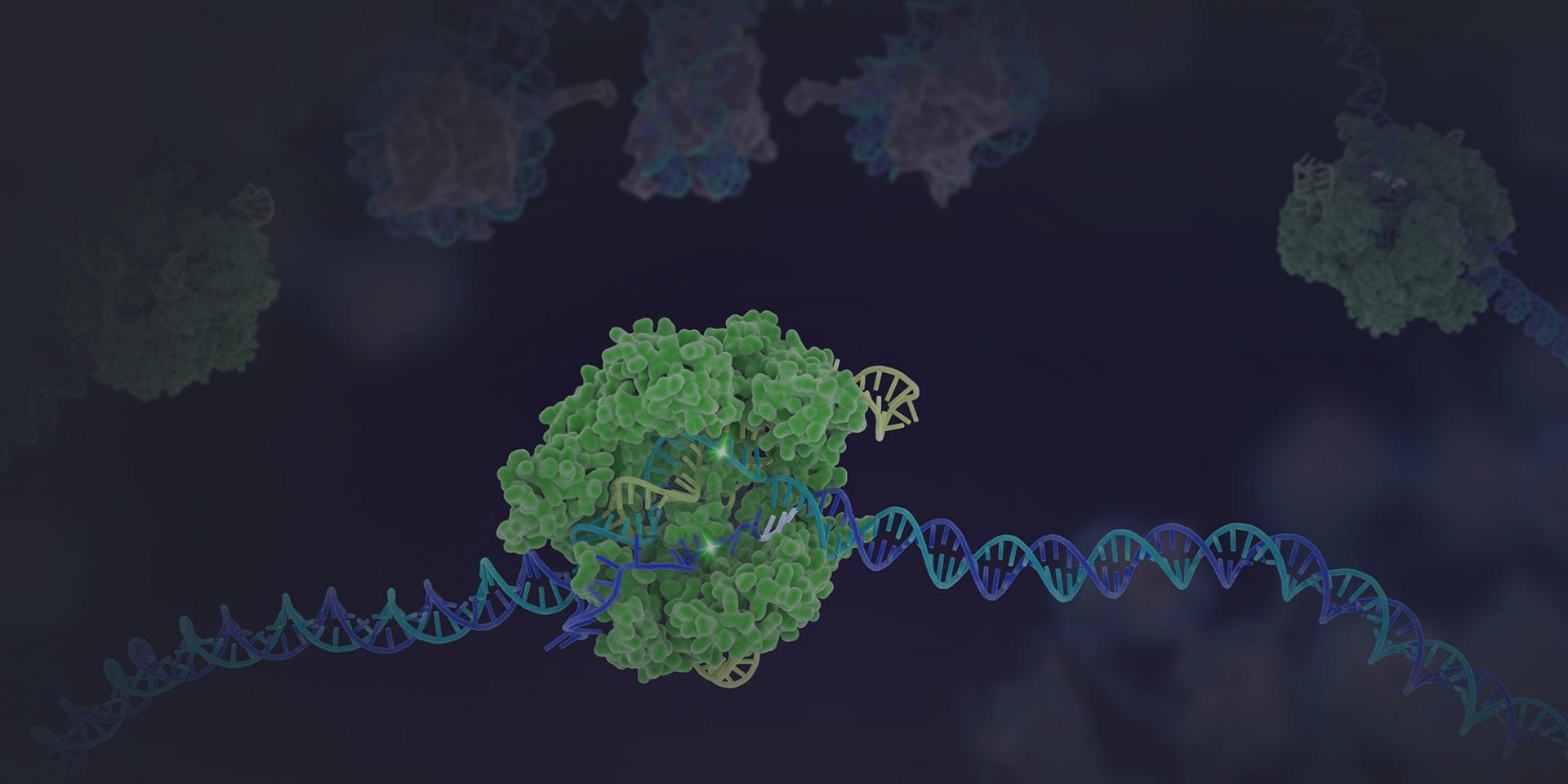About
QB3 Genomics is a partnership between the Vincent J. Coates Genomics Sequencing Lab ( GSL – B206 Stanley Hall), the Functional Genomics Laboratory (FGL – 255 Weill Hall, formerly LSA), and the Computational Genomics Resources Facility (CGRL ). QB3 Genomics’ mission is to make genomics research tractable and affordable to UC Berkeley and the greater genomics community.
The VCGSL provides QC and sequencing services. We operate Illumina MiSeq, HiSeq, NextSeq, and NovaSeq platforms, as well as a PacBio Sequel II system and Oxford Nanopore Minion system. The GSL also provide PacBio and ONT library preps and high molecular weight extractions.
The FGL provides molecular biology services for next-generation sequencing projects, including library preparation, QC, purification, enrichment, and single cell (10X) services.
The CGRL provides shared computational infrastructure and technical support in collaboration with Berkeley Research Computing. The CGRL also provides consulting for bioinformatics and genomic analyses.
Please visit our other pages for detailed information regarding our services, sample submissions, and how to cite our facility. We are here to support your science so please feel free to contact us at anytime. We look forward to serving your research needs.
Contact
| General Inquiries and Submissions | Illumina library prep & QC fgl-qb3@berkeley.eduIllumina sequencing, and all PacBio/ONT services gsl-fgl@berkeley.edu |
| Billing | gsl_billing@berkeley.edu |
| Shana McDevitt Director of QB3 Genomics |
Consulting, experimental design, quotes, contracts, and other inquiries
Email: shana.mcdevitt@berkeley.edu |
| Christopher Hann-Soden, PhD Outgoing Director of Informatics and QB3 Genomics |
Consulting, experimental design, quotes, contracts, and other inquiries
Email: channsoden@berkeley.edu |
| Justin (Yoon Gi) Choi, PhD Scientific Director & Lab Director |
jygchoi@berkeley.edu |
| Carrianne Miller GSL Lab Manager |
carrianne_rose@berkeley.edu |
| Computational Genomics Resource Laboratory | Savio & submission portal accounts, bioinformatics software, and data analysis consulting
Email: cgrl@berkeley.edu |
| Professors Dirk Hockemeyer, Don Rio, and Dan Rokhsar Faculty Directors |
Addresses
| Vincent J. Coates Genomics Sequencing Lab (GSL) | B206 Stanley Hall University of California, Berkeley Berkeley, CA 94720-3220 |
| Functional Genomics Laboratory (FGL) | 255 Weill Hall University of California, Berkeley Berkeley, CA 94720-3220 |
| Computational Genomics Resources Facility (CGRL) | University of California, Berkeley Berkeley, CA 94720-3220 |